详细信息
ALS ( Any List Scroll er ) 是一个 jQuery 插件,可用于滚动页面上的任何元素(文本、图像、列表...)。通过使用这个插件,这些元素可以水平或垂直滚动。
如何使用它:
1. 包含在 <head> 部分的文件:
<!-- basic ALS css -->
<link rel="stylesheet" type="text/css" media="screen" href="path/css/als_style.css" />
<!-- your jQuery version -->
<script type="text/javascript" src="path/js/jquery.min.js" ></script>
<!-- your ALS version -->
<script type="text/javascript" src="path/js/jquery.als.min.js" ></script>2. 滚动条必要的样式。
.als-container {
position: relative;
width: 100%;
margin: 0px auto;
}
.als-viewport {
position: relative;
overflow: hidden;
margin: 0px auto;
}
.als-wrapper {
position: relative;
list-style: none;
}
.als-item {
position: relative;
display: block;
text-align: center;
cursor: pointer;
float: left;
}
.als-prev, .als-next {
position: absolute;
cursor: pointer;
clear: both;
}3. 滚动条的 HTML 结构。
<!-- define a container with class "als-container": this will be the object binded to ALS; we suggest to give it an ID
to retrieve it easily during ALS inizialization -->
<div class="als-container" id="my-als-list">
<!-- if you choose manual scrolling (which is set by default), insert <span> with class "als-prev" and "als-next":
they define the buttons "previous" and "next"; within the <span> you can use images or simple text -->
<span class="als-prev"><img src="images/prev.png" alt="prev" title="previous" /></span>
<!-- define a container with class "als-viewport": this will be the viewport for the list visible elements -->
<div class="als-viewport">
<!-- define a container with class "als-wrapper": this will be the wrapper for the list elements,
it can be a classic <ul> element or even a <div> element -->
<ul class="als-wrapper">
<!-- define the list elements, each must have class "als-item"; they can be classic <li> elements
or generic <div> elements and they can contain anything: text, images, ... -->
<li class="als-item">orange</li> <!-- text only -->
<li class="als-item"><img src="images/fruits/apple.png" alt="apple" title="apple" /></li> <!-- image -->
<li class="als-item"><img src="images/fruits/banana.png" alt="banana" title="banana" />banana</li> <!-- image + text -->
</ul> <!-- als-wrapper end -->
</div> <!-- als-viewport end -->
<span class="als-next"><img src="images/next.png" alt="next" title="next" /></span> <!-- "next" button -->
</div> <!-- als-container end -->4. 基本初始化
$(document).ready(function(){
$("#my-als-list").als();
});5. 自定义滚动条的可能选项。
// visible-items (number)
$("#my-als-list").als({
visible_items: 4
});
// scrolling-items (number)
$("#my-als-list").als({
scrolling_items: 2
});
// orientation (string)
$("#my-als-list").als({
orientation: "vertical"
});
// circular (string)
$("#my-als-list").als({
circular: "yes"
});
// autoscroll (stringa)
$("#my-als-list").als({
autoscroll: "yes"
});
// interval (number)
$("#my-als-list").als({
interval: 4000
});
// direction (string)
$("#my-als-list").als({
direction: "down"
});6. 所有默认插件选项。
visible_items: 3,
scrolling_items: 1,
orientation: "horizontal",
circular: "no",
autoscroll: "no",
interval: 4000,
speed: 600,
easing: "swing",
direction: "left",
start_from: 0变更日志:
2014-09-28
截至日期d到V1.7

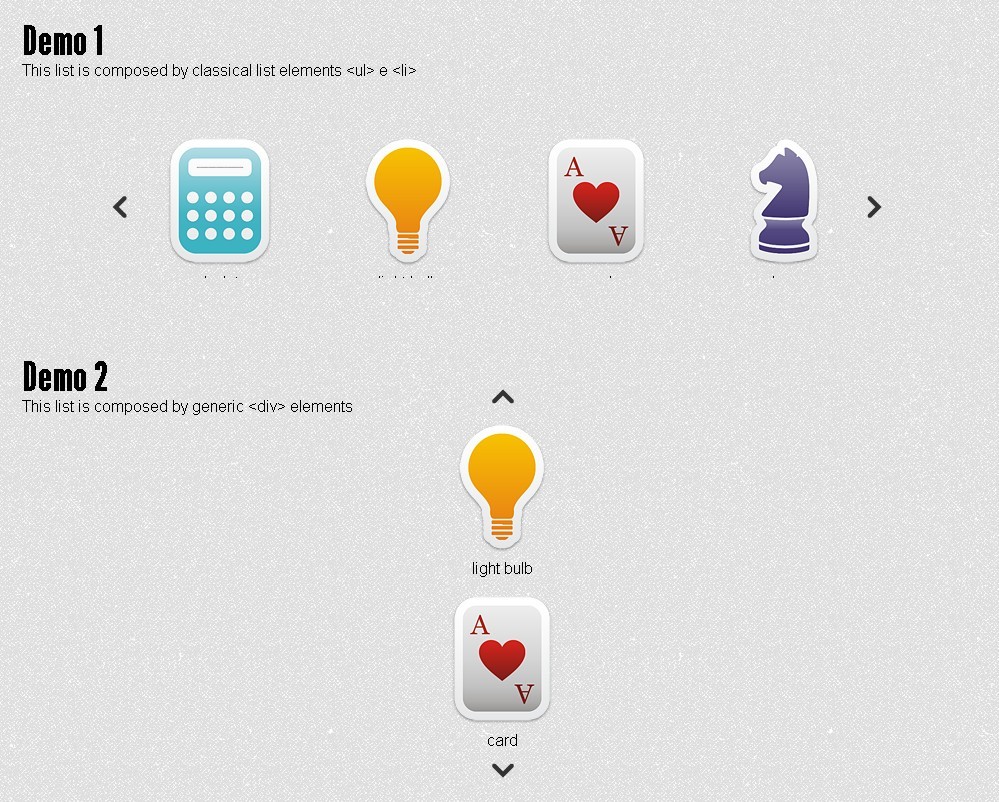

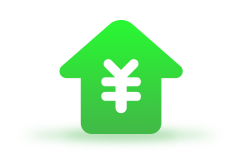




发表评论
◎欢迎参与讨论,请在这里发表您的看法、交流您的观点。