一个微小的(约 3kb 缩小的)jQuery 插件,用于创建高度可定制的线性进度条,当它们滚动到视图中时会填满。
用于可视化进度或完成情况,如技能、经验、加载状态等。
特征:
根据
data-value属性中定义的百分比自动生成进度条。所有自定义选项都可以通过 HTML 数据属性传递。
有或没有进度条标题。
支持 RTL(从右到左)。
自定义缓动功能和动画速度。
漂亮的动画工具提示。
也可以看看:
10 个最佳圆形/径向进度条 JavaScript 插件
JavaScript 和 CSS 中的 10 个最佳进度条(线性)组件
如何使用它:
1. 在文档中加载 jQuery Absolute ProgressBar 插件的缩小版本。
<script src="/path/to/cdn/jquery.min.js"></script>
<script src="/path/to/dist/js/progressBar.min.js"></script>2. 如果要在屏幕上可见时为进度条设置动画,请加载 waypoint.js 库。可选的。
<script src="https://cdnjs.cloudflare.com/ajax/libs/waypoints/3.0.0/noframework.waypoints.min.js"></script>3. 加载最新的 jQuery 缓动库以获得额外的缓动功能。可选的。
<script src="https://cdnjs.cloudflare.com/ajax/libs/waypoints/3.0.0/noframework.waypoints.min.js"></script>4. 要创建一个基本的进度条,将 data-progress 属性添加到 CSS 类为 'ab-progress' 的容器中,并确定data-value属性中的百分比值如下。
<div class="ab-progress" data-progress data-value="70"></div>
<div class="ab-progress" data-progress data-value="75"></div>
<div class="ab-progress" data-progress data-value="90"></div>
<div class="ab-progress" data-progress data-value="90"></div>5. 就是这样。您还可以通过调用目标容器元素上的函数来初始化进度条。
<div class="ab-progress example"></div>$(".testing").progressBar({
value: "70" // 70%
});6. 为进度条添加标题。
<div class="ab-progress example" data-progress data-value="70" data-title="HTML5"></div>// Or
$(".example").progressBar({
value: "70",
title: "HTML5",
});7. 启用/禁用工具提示。默认值:“内联”。
<div class="ab-progress example" data-progress data-value="70" data-tooltip="true"></div>// Or
$(".example").progressBar({
value: "70",
tooltip: true,
});8. 对动画应用缓动函数。默认值:'摆动'。
<div class="ab-progress example" data-progress data-value="70" data-easing="easeInBounce"></div>// Or
$(".example").progressBar({
value: "70",
easing: "easeInBounce",
});9. 确定动画的持续时间。默认值:1500。
<div class="ab-progress example" data-progress data-value="70" data-duration="10000"></div>// Or
$(".example").progressBar({
value: "70",
duration: 10000,
});10. 启用和禁用自动播放。默认值:1500。
<div class="ab-progress example" data-progress data-value="70" data-autoplay="true"></div>// Or
$(".example").progressBar({
value: "70",
autoplay: true,
});11.确定是否使用航点库检测滚动位置,并在视口内动画进度条。默认值:真。
<div class="ab-progress example" data-progress data-value="70" data-waypoint="true" data-waypoint-offset="bottom-in-view"></div>// Or
$(".example").progressBar({
value: "70",
waypoint-offset: "bottom-in-view",
});12. 更多配置。
$(".example").progressBar({
value: "70",
showTitle: true,
isRtl: "rtl",
});13. 可用的回调函数。
$(".example").progressBar({
value: "70",
onInit: function () {
// do something
},
onAnimatinStart: function () {
// do something
},
onProgress: function () {
// do something
},
onAfterProgress: function () {
// do something
},
onComplete: function () {
// do something
},
onError: function () {
// do something
},
onEnd: function () {
// do something
},
});14. Customize the styles of the progress bar using your own CSS.
.inline .progress-inline:nth-child(1) {
--progressbar-fill: linear-gradient(to right, #84FFC9 0%, #AAB2FF 100%);
}
.inline .progress-inline:nth-child(2) {
--progressbar-fill: linear-gradient(to right, #4A9B7F 0%, #0A3431 100%);
}
.inline .progress-inline:nth-child(3) {
--progressbar-fill: linear-gradient(to right, #7C65A9 0%, #96D4CA 100%);
}
.inline .progress-inline:nth-child(4) {
--progressbar-fill: linear-gradient(to right, #8DE9D5 0%, #32C4C0 100%);
}
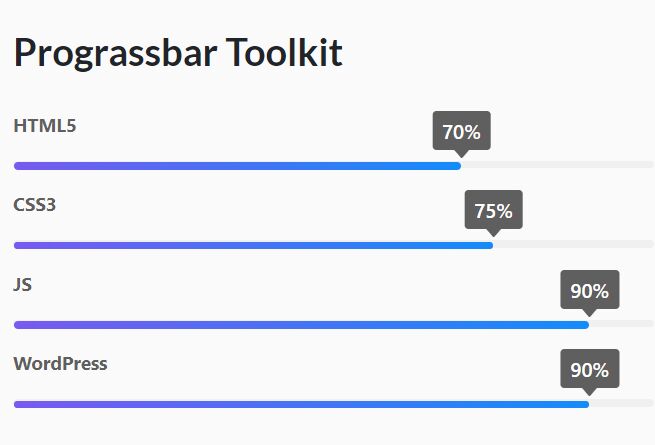

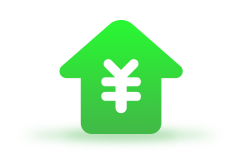




发表评论
◎欢迎参与讨论,请在这里发表您的看法、交流您的观点。